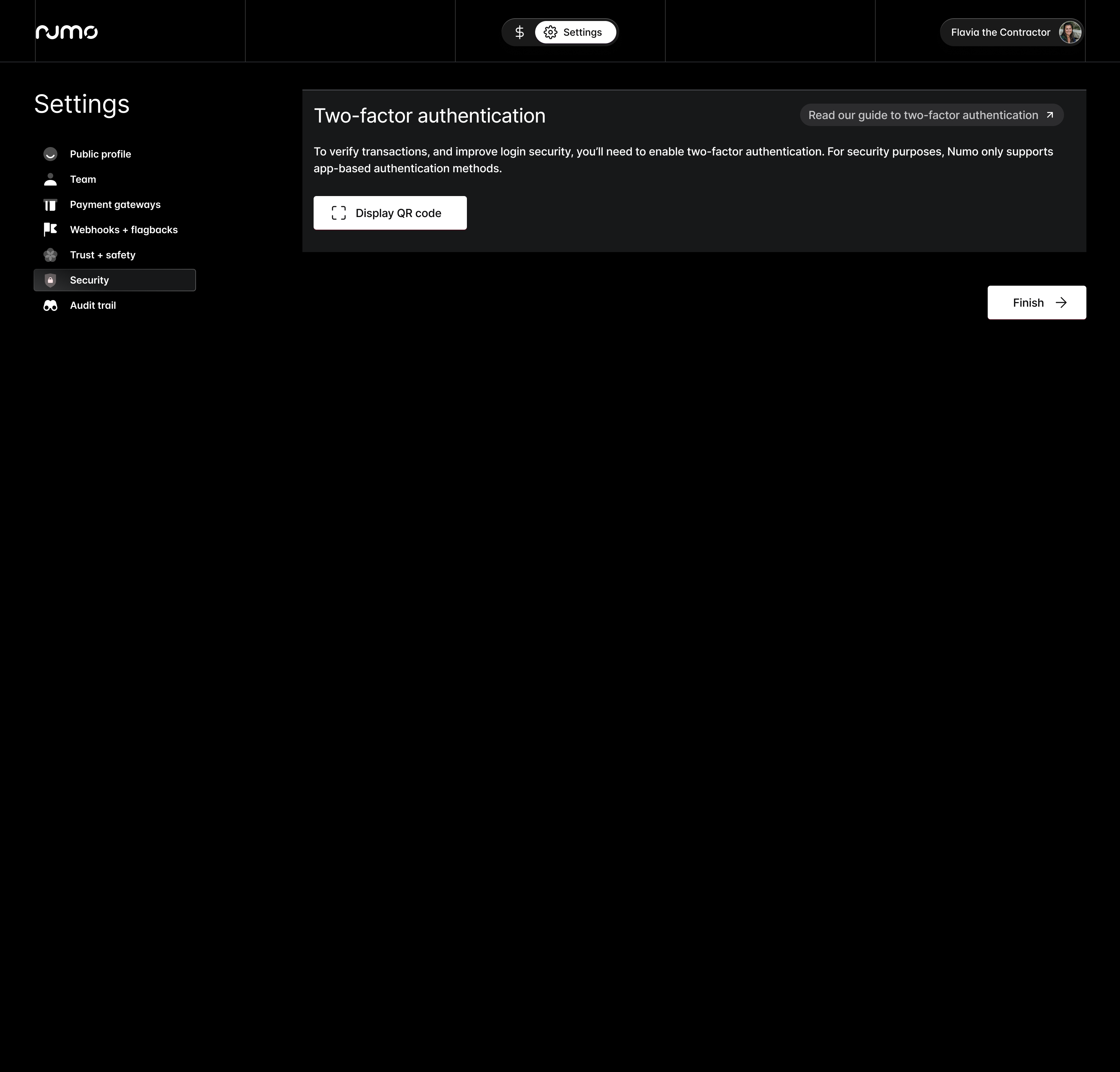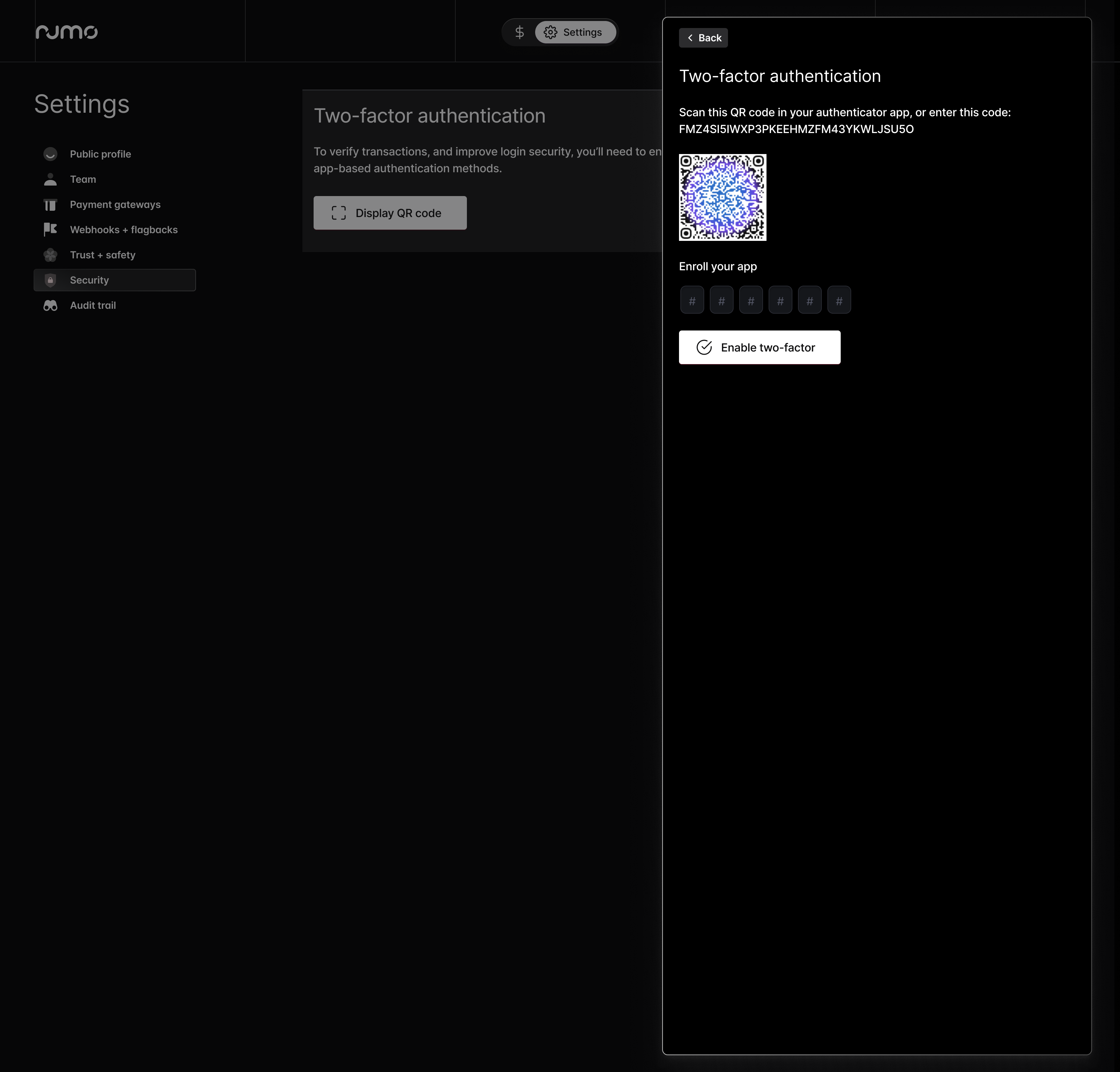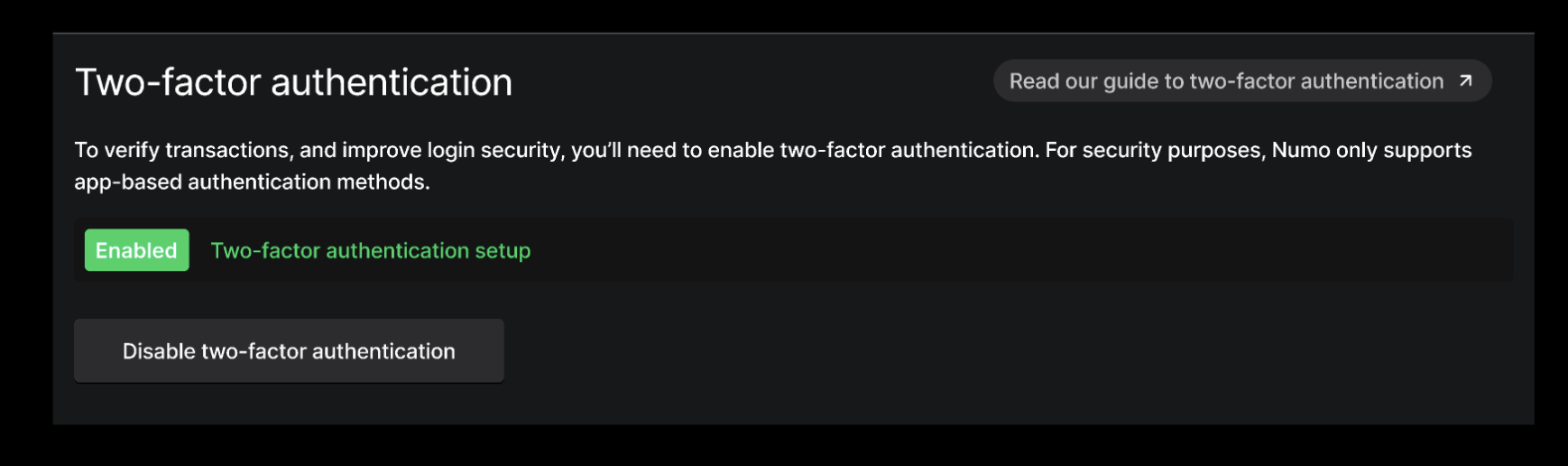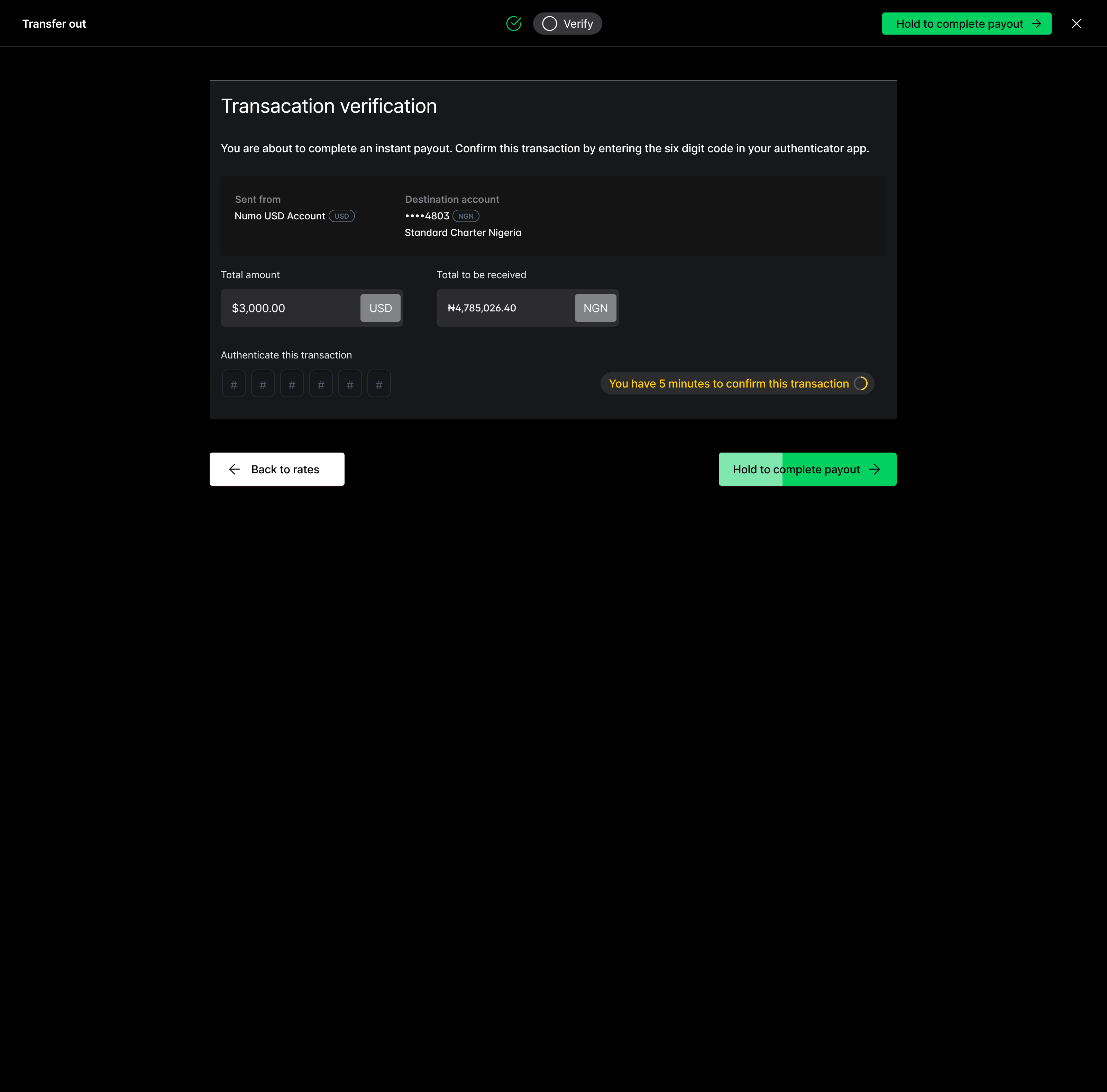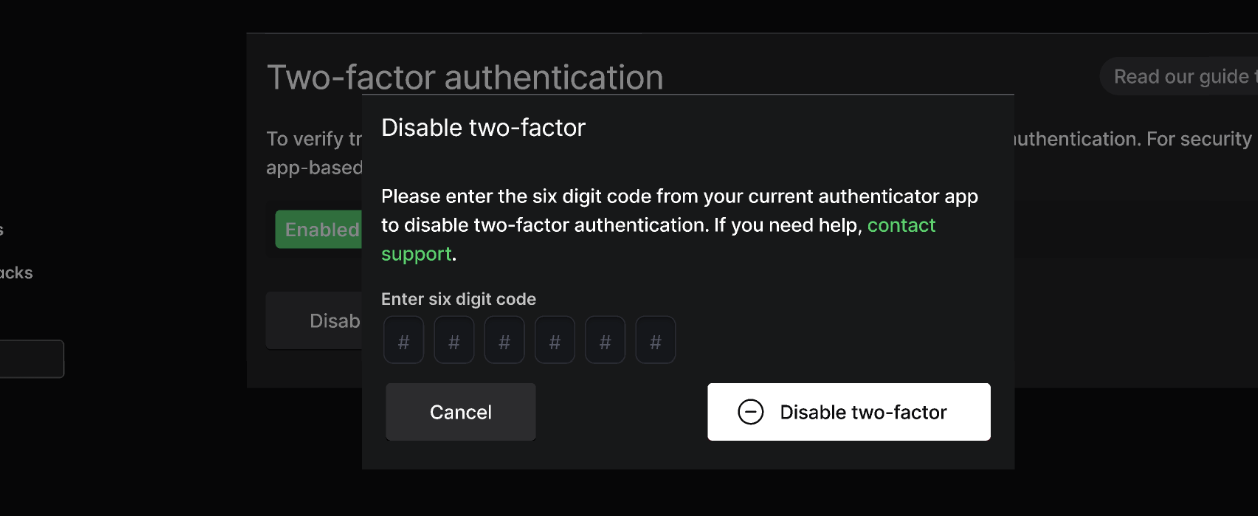Two-factor (2FA) authentication
Two-factor authentication (2FA) is a security mechanism designed to add an additional layer of protection to the standard password-only approach. By requiring two different forms of identification before granting access, 2FA significantly reduces the risk of unauthorized access.
The first factor is typically something the user knows, such as a email / password pair. The second factor is something the user has, such as a smartphone app that generates a one-time code, or a physical token. This combination ensures that even if one factor, like a password, is compromised, an attacker still cannot gain access without the second factor, thus providing a more robust defense against hacking attempts and identity theft.
Numo utilizes 2FA for both account login and for transaction verifications.
Setup
To enable 2FA, go to your Numo Settings and select the Security tab.
From there you can select "Display QR Code" to begin the process.
App based authentication method
Numo currently only supports app-based authentication methods. This requires users to utilize a free app like Google Authenticator (for iOS or Android), Twilio's Authy, or Microsoft Authenticator to generate codes.
Once downloaded to your phone, you can scan the QR code generated by Numo in your authenticator app. To fully enable, you'll need to confirm your app is working by entering a six-digit code.
Once enabled you'll see this confirmation
Using 2FA
Logging In
When signing into your Numo account, you'll be required to enter a six digit authenticator code.
You can chose to have Numo remember a given device for 30 days. This will skip the need to provide a 2FA code during login.
Authenticating a transaction or account event
To move money, or performing certain high-risk account actions, you'll be required to provide a 2FA code.
For example, when withdrawing money from your Numo account, or processing a payment, you'll see a field for this six-digit authenticator code.
What to do before you get a new phone
If you are getting a new phone, please be sure to follow your authenticator app's guidance to backup your codes. Alternatively you can disable 2FA temporarily and re-enable it once you get a new phone setup.
Disabling 2FA
You can disable two-factor authentication from the same Security tab of the Settings page. You will need your authenticator app to disable two-factor authentication.
Be advised
Once two-factor is disabled, you will not be able to withdraw funds or approve payments until a new two-factor app is setup.
If you lose access to your authenticator app
If you lose access to your authenticator app, don't panic. Numo Premier Support is available 24/7. We will work with you to verify your identity and then give you the opportunity to setup a new authenticator app.